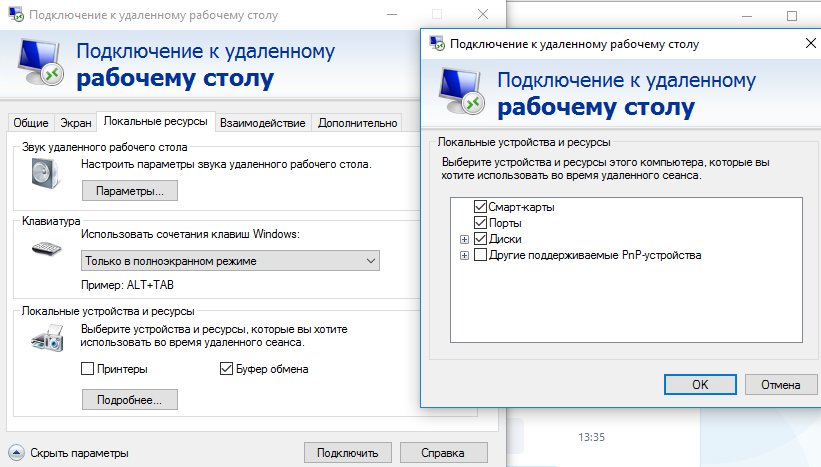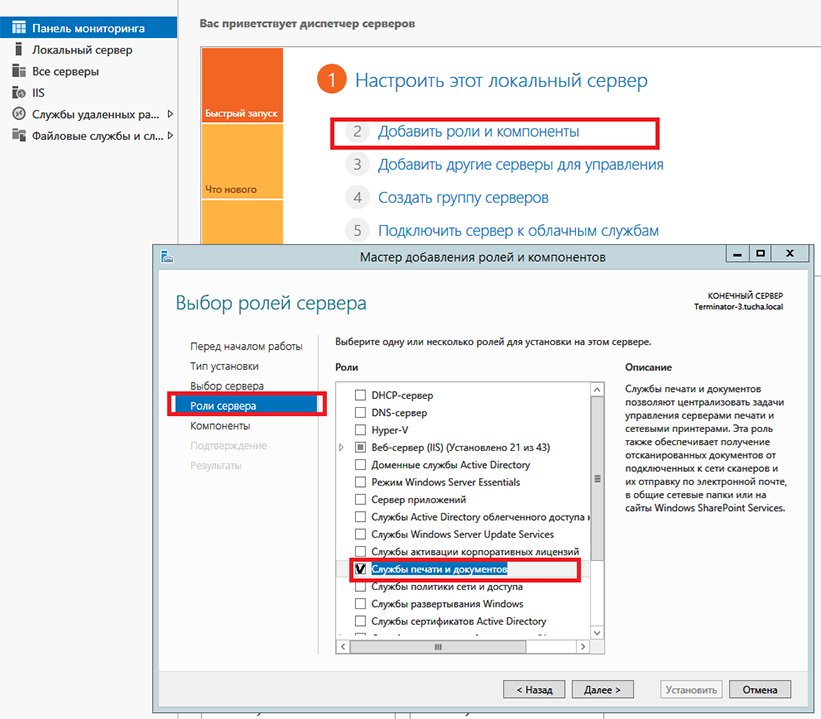Forwarding a local printer to a terminal server
- Home
- Blog
- Instructions
- Forwarding a local printer to a terminal server
Are you planning to use a remote desktop via RDP in your work? Then you will probably come across the question – how to print a document on a local printer? So we are often asked about this. In fact, everything is amazingly simple, and now you will see for yourself.
Configuring access to a local printer via an RDP protocol
1. Enable forwarding in the RDP settings. For this:
- right-click on the RDP shortcut and click "Edit";
- go to "Local Resources" and check the box "Printers";
- save the changes.
If you use TS Easy Print technology, most likely, after the first step you will be able to print on the local printer. But note that more does not mean better. If you use both TS Easy Print and the standard printing system on a terminal server in parallel, this can only harm and cause some problems. Therefore, we recommend implementing TS Easy Print only if the operation of the standard system does not suit you at all.
2. Install the printer driver on the terminal server. If you are not using TS Easy Print, you need to install the drivers of the desired printer model on the server:
-
- download the driver from the official website of the printer manufacturer;
- log in to the Server Manager and add the "Print and Document Services" role;
- through the server manager, add your account to the "Print Operators" group;
- add the driver in the Drivers section and run log off/ log on on the terminal server.
3. Configure access rights. For using the printer, users need to have Read, Write, Execute and List Folder Contents permissions.
Printing problems and their solution
If you have installed the drivers and configured the access rights, and the printer is still "silent", pay attention to the following points.
- Drivers’ identity. Here, probably, everything is clear – the printer drivers on the user side and the server should be identical.
- The printing system. If the standard printing system still fails, try TS Easy Print. The main advantage of this technology is that you do not have to install drivers for each printer, just one thing is enough – Remote Desktop Easy Print.
Conclusions
Using the local printer via the remote desktop is not so difficult – install the drivers and configure access rights. If it does not work out, use TS Easy Print – that is it. And the reliable and fast operation of the cloud you can entrust to us – we will not let you down. :) Ask for competent advice 24/7.