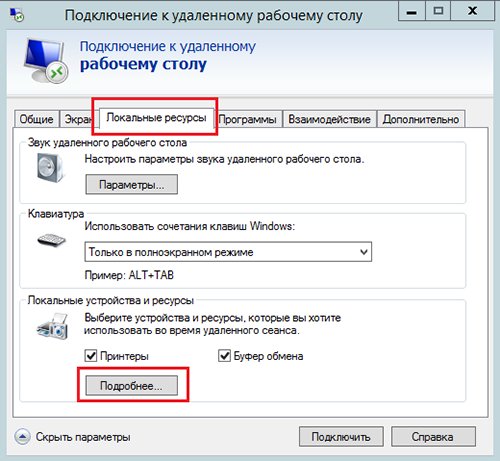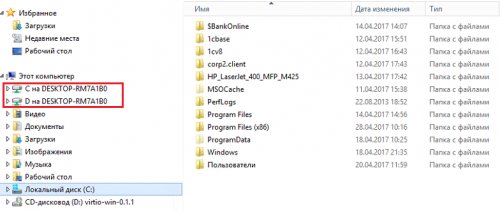How to forward a local disk to a terminal server from a Windows system
- Home
- Blog
- Instructions
- How to forward a local disk to a terminal server from a Windows system
Oftentimes our clients ask how to quickly transfer files from a local computer to a terminal server or vice versa. It is more convenient, of course, to use FTP for these purposes, but if we are talking about the infrequent transfer of small files, it makes sense to simply forward the local disk to the remote server. To do this, you need to follow three steps.
1. Set up a remote desktop connection, as shown in our instruction.
2. In the connection settings, go to the Local Resources tab and click More.
3. Select the local drives you want to forward to the server and click OK.
Ready! Forwarded local disks appeared in the Computer folder of the terminal server. In our case, these are Drives C and D on DESKTOP-RM7A1B0. You can copy files to them (and back) from the remote desktop, and they will be on the local computer.
Transferring files between the local computer and the terminal server, as well as the rest of the work in the cloud, is quite simple, even an inexperienced user can handle this task. But if you have any additional questions or need high-quality cloud services, please contact us for competent advice 24×7.